Report cards done and home by 4:00
Do you struggle with...
...trying to organize your school records?
...keeping them consistent?
...managing the time they take?
How we can help:
• School records are organized in one online application, securely backed up daily.
• Records are entered and reported consistently from classroom to classroom and year to year.
• Records are entered once. Report cards and other academic reports are generated quickly and effortlessly.
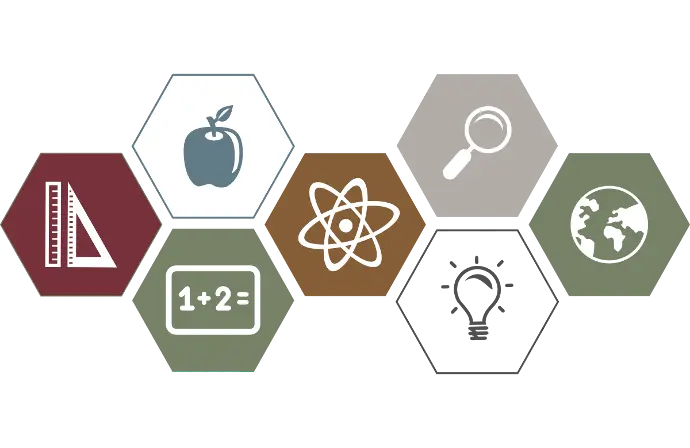
Explore the Structure of Catforms School Records
Expand the categories below for more in-depth details:
At the heart of Catforms Records is a database of people, locations, and families, known as a community. People have basic information, such as names, birth date, and gender, as well as phone and email contact information and multiple addresses. People are arranged into families; a person can be part of multiple families (a child in one, a spouse in another). Communities have one or more schools, as well as optional churches and companies, and the pool of people and families is accessible to all organizations within the community.
There are multiple dates associated with each school year, including the following:
- The school calendar start date, such as the first of July, to allow for school cleaning and preparation days before opening day.
- Classes start, or the opening day of school.
- The end of each reporting period. Schools can use either four quarters or six reporting periods.
- Classes end, or the closing day of school. This is also typically the end date of the last quarter or reporting period.
- The school calendar end date. If the start date is July 1, for example, the logical end date is June 30 of the next calendar year.
- Other dates, including snow days, holidays, and special activities.
People are connected with schools (“school persons”) as students, staff (including board members), parents, or any combination of the three. For example, a parent may also be a teacher or board member and an older student may be an assistant librarian.
From this pool of people, the ones marked as students are eligible to be enrolled in a specific grade this school year. The ones marked as staff are available to be enrolled as staff members for the current year, with one or more specific roles, such as principal, teacher, aide, board chairman, treasurer, and many more. People no longer involved with the school are marked as inactive, so that they do not appear on the student or staff selection lists but are not actually deleted from the system.
Teachers are assigned to specific school rooms designated as homerooms. Students are then assigned a homeroom, and multiple grades can share a homeroom.
There is a pool of school courses available, with complete lesson listings. We currently have basic lesson information for most of the CLE courses in our database, as well as a few from Rod & Staff, Abeka and BJU, with plans to add more. A school selects a pool of courses, then draws from that pool for each school year. A teacher and students are assigned to each school year course (or class), from which the student grades are drawn.
- Attendance: Record an absence, partial absence, and tardy: Date, reason, excused, notes, attachment for photo of excuse slip.
- Conduct: Note the date, type of infraction, teacher response, notes, attachment for photo documentation
- Class grades: Enter daily, quiz, chapter and/or unit test grades, for use in grade averages, report cards, permanent records
- Achievement Tests: Download your school or a single student's test reports for the current or previous years
- Classes: Set up school year courses the staff member is teaching.
- Attendance: Enter teacher absences similar to student attendance records
- Substitute: Record when a staff member subs for another staff member. Note: Subs are enrolled as staff members even if they are not full-time staff.
There are currently five types of user accounts, and the viewing and editing rights of users depend on their role in the community and the school. A single person may have multiple types of accounts and selects the context in which they will be working during login.
- Community Admins manage user accounts and connect them with people within the community. Community admins, school admins, principals, and school secretaries can enter people and families; only community admins can set up schools, churches, and companies.
- School Admins manage school information, set up new school years, and assign staff responsibilities to various staff members.
- The Principal and/or School Secretary set classes for the school year and enroll students. They can also enter daily records (attendance, conduct, class scores) for all students and record attendance and substitute records for staff.
- Teachers have a personalized menu section for their classroom, and manage attendance, conduct, and scores for their students.
- Patrons are parents with students enrolled in the current school year. They can view general school information and their own students’ records, but not edit them.
The information put into a record-keeping system needs to come back out to be useful. Report cards and other reports are downloadable pdf files. Reports currently available are student enrollment, school families with phone and contact information, report cards, and annual student reports.
Plans & Pricing
Basic
$ 0.00
/year
(after setup)
- Manage people & families
- Maintain contact information
- Manage your school & school years
- Enter staff & students
- Print enrollment & other reports
- Download & customize achievement test reports
- Enter raw scores online at a discount
Standard
$ 10 .00
/ year
Per student and full-time staff member
- All the basic plan, plus:
- Set up classes with teachers and students
- Enter grades, attendance, and conduct
- Generate report cards & academic reports
Premium
$ 12 .50
/ yearPer student and full-time staff member
- All the standard plan, plus:
- Premium report styles
- Curriculum inventory
- Student & family billing
Training Resources
The videos below are narrated screen recordings covering various features of the Catforms Records Program.
Note: Menu layout has changed since some of these videos have been recorded, but the basic concepts are the same.
The following video introduces the basics of logging in and navigating around the program, using the sample Maple Falls community. Some of the subjects covered include login information, selecting a role, changing between list and detail views, sorting and filtering a list view, and exporting a list to a CSV file.
The following video demonstrates basic data entry using a new person in the Maple Falls community. Subjects covered include locking and unlocking, saving, refreshing, and deleting. Photo and document uploads and limits are described. Errors and warnings are demonstrated, including a very old date, a date in the future, and an attempted duplicate first name, last name, and birth date.
The following video outlines the five main user roles in the program: Community Administrator, School Administrator, Principal/School Secretary, and Teacher. It covers how they are designated, their menu views, and their editing rights and restrictions.
The following video illustrates the steps the community administrator takes to start a new, empty community. This includes adding new people, adding a family from those people, entering contact information, entering locations and assigning them as addresses, entering new users, linking new users with people from the community, entering a new school, linking people from the community as school personnel, and designating one of those school persons as a school administrator.
The following video continues the sequence of setup in the community of Anywhere NY. The school administrator sets up the school information, including settings, contact information, personnel, families, rooms, courses, conduct items, inventory, and more.
The school administrator sets up a new school year. In the following video, we see the steps taken to do that.
The principal is responsible to set up student class enrollments; manage staff records, such as attendance and substitutes; and enter student scores, attendance, and conduct. The principal can enter records for all students, regardless which homeroom they are in.
The teacher assigns students in his/her homeroom to classes, and records attendance, conduct, and class scores for those students.
Your report cards are ready! Here's what to know about them and how to download and print them. Update: Use the new Report Center for simplified access to report cards and other reports.
Score Calculations
Schools use various methods to report student scores:
- Unit-Based Reporting: Some curriculums, like CLE, use units.
- Weighted Lesson Types: Others, like Rod & Staff, weight different lesson types.
- Specific Test Weighting: Programs like Abeka weight specific tests during the reporting period.
- Single Score per Period: Courses such as Phys Ed and music may have one score for the period.
- Single Course Score: Examples include extracurricular projects that have one score for the entire course.
- No Score but Credit: Some courses, like driver education, may not have a score but are noted for high school credit.
The goal of the Catforms Records program is to handle these diverse scoring scenarios accurately and make score entry easy for teachers.
Catforms Records report cards show scores for units completed during the reporting period, whether that is a six-week period or a nine-week quarter.
Catforms Records uses a consistent structure for courses:
- Courses are divided into units.
- Units contain chapter tests, quizzes, and daily lessons.
Note: Course units here refer to scoring units, not necessarily the units as laid out in the textbook. For example, Abeka (ABB) Biology has only 5 units listed in the Table of Contents, and they have nothing to do with the test schedule; therefore, ABB Biology is listed as having 12 scoring units which correspond to the 12 tests.
Catforms Records offers eight averaging methods:
- Method 1: Unit scores only.
- Methods 2-4, 8: Various combinations of unit tests, chapter tests, and quizzes.
- Methods 5-7: Include daily lessons.
Each method uses a specific weighting system:
- Letters represent lesson types (U = unit test, C = chapter test, Q = quiz, D = daily lesson).
- Numbers indicate the percentage weight (100, 50, 25, etc.).
For example, Method 3 uses:
- 50% is the unit test score
- 25% is the average of chapter test scores
- 25% is the average of quiz scores
Special Scenarios and Adjustments
- Unfinished Units: Scores from units not completed in one period are reported in the period they are finished.
- Annual Scores: Calculated over the entire date range to prevent rounding errors.
- Blank Scores: Lessons with a blank score or 0% are not included in averages.
- Low Scores: A score of 1% affects the final score, while 0% is ignored. A 1% score can be issued as a disciplinary measure, for example.
- Missing Lesson Types: If a lesson type is missing, its weight is redistributed among the remaining types. For example, in Method 3 (U50/C25/Q25), if chapter tests are missing, the pattern changes to U67/Q33.
Final Score Calculations
- Final Test Entry: When a final test score is entered, it’s added to the student’s class record.
- Passing Scores: If the final score meets the minimum passing score, the class is marked as passed.
- No Final Test: For classes without a final test, the final score is the average of all unit final scores.
Practical Usage
The system is designed for regular use, where daily lessons, quizzes, and chapter tests are entered before unit or final tests. When experimenting with settings or scores, change and save the unit test score, then revert the unit test score to the original value and resave it to incorporate the changes made in chapter, quiz, and/or daily scores.
For example, you may have a unit test score entered as 91%. You decide to change the Unit Score Computation to see how the final unit score will change. First, set the new Unit Score Computation for the class. Then, change the test score to, say, 90%. Save the score, then change it back to 91% and resave it to see the modified final unit score.
By following these guidelines, the Catforms Records program ensures accurate and flexible score reporting, accommodating various educational approaches.